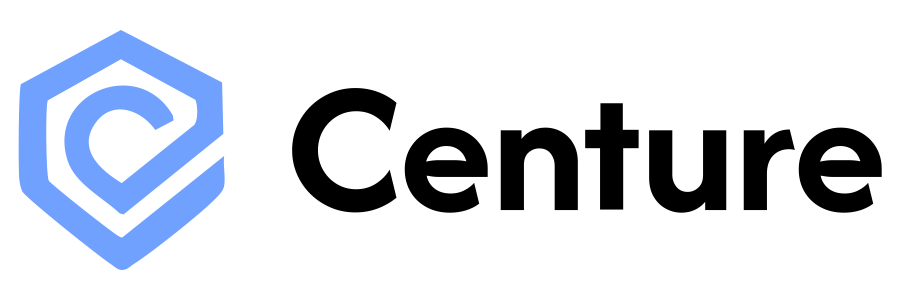Analytics events track when users view project usage data, metrics, and statistics. These events are triggered whenever analytics dashboards or API endpoints are accessed.
analytics.view
Triggered when a user accesses project analytics data including request counts, latency metrics, or safety statistics. This event captures the time range and granularity of the data being viewed.Event Schema
Always set to
"analytics.view"The user viewing analytics data
The project whose analytics are being viewed
Example
Common Patterns
Date Range Limitations
Analytics queries are limited to a 30-day date range. Users querying longer periods receive validation errors before the audit event is created.Multiple Events Per Page View
Each analytics page view generates three separate audit events:- Summary statistics - Overall totals, averages, and percentiles (empty
intervalfield) - Requests over time - Time-series chart showing request counts (includes
interval) - Latency over time - Time-series chart showing response times (includes
interval)
start_date and end_date but differ in their interval values.
Interval Selection
Theinterval field is automatically determined based on the date range:
- Date ranges ≤ 7 days:
intervalset to"hour"for hourly granularity - Date ranges > 7 days:
intervalset to"day"for daily granularity - Summary views:
intervalis empty (no time-series grouping)
Users do not manually select the interval—it’s automatically chosen based on the selected date range to provide appropriate chart detail.
API Key Filtering
When analytics are filtered by a specific API key, the same event structure applies. Theproject target remains the project containing the API key, and the date range parameters reflect the filtered query.